How Does the Subscription Service Work?
Your credit card will be charged at the time you place your first order, and then recurring one day after your delivery / pickup date (6 days before the next delivery / pickup date)
Is There a Minimum Timeframe Required?
There is no minimum subscription time required. You can pause or skip renewals whenever needed.
Can I Change/Skip/Pause My Subscription?
You can make changes to your subscription or skip/pause weeks by visiting your Meal Prep Ottawa Account Page and clicking the “Manage Subscriptions” button found in the top left-hand corner of the screen.
- On a mobile device, on the "My Account" page, scroll all of the way to the top and you should see "Manage Subscriptions" directly under "Order History", in the middle of the screen.
Please note, any changes to your subscription for the upcoming week must be made before your Monday 8am renewal.
**The dates displayed in your Manage Subscription portal refer to your Billing Date, not your Delivery Date.**
Login to your Account
You can access your customer portal through your store account login. If you have not registered an account, you will need to create an account using the same email address used at checkout.
Once your account is registered, you can log in and access your customer portal by clicking on the Manage Subscriptions link.
You can also access your account using a direct link to the customer portal. This link is normally sent in the Subscription Confirmation email when you begin a subscription and the Upcoming Order email.
Update your billing information or email
To update payment information:
- Login to the customer portal.
- Click the Payment Methods tab.
- Click Add new payment method and enter the payment method details.
- Click the Subscriptions tab and click Edit on the subscription to be updated.
- Select Payment method on the left hand side below Shipping address.
- Return to the Payment Methods tab, expand the old payment method and click Remove payment method.
Update shipping address
- Login to your customer portal.
- Click on Subscription
- Click Edit on the subscription you want to update
- Scroll down to Shipping Address.
- Click the arrow to expand.
- Select one of the other shipping addresses.
Note: This only affects the shipping/delivery address, this does not update billing information related to the method of payment.
How do I update/change my Delivery/Pickup day (Wednesday to Sunday or vice-versa)?
- Login to your account
- Select Manage Subscriptions
- Cancel your subscription
- From our store - order a new subscription product, selecting the first delivery date you would like to receive your next order for.
- Your subscription will renew (charged) 1 day post your delivery/pickup date, placing in que the order for the following week (6 days after charged, 7 days after the previous delivery/pickup).
- This will effectively change your delivery day from Wednesday to Sunday or vice-versa.
- Please note that orders which have already been processed are not cancelled when cancelling your subscription.
Swap a Product
- Login to your account.
- Click “Manage Subscriptions”.
- Click the “Edit” button on the subscription you would like to edit.
- Under “Renewal Charge”, click the product you would like to swap.
- Scroll down to the bottom and click “Swap Product”.
- Search for the product you would like to change to and click select.
Add a one-time product to a subscription
One-time products can be added to your subscription order. Login to your customer portal to add products:
- Click the Subscriptions tab and select Edit next to the subscription you want to add a product to.
- Hover over the product you want to add and select Add one-time. This automatically adds the product to your shipment.
- You can also add one-time products using the Add a Product button on the Subscriptions tab.
Add a discount
To add a discount code to your subscription:
- Login to your customer portal.
- Click Edit on the Subscription you’d like to discount.
- Click Add discount.
- Enter the code and select Add discount.
Pause a subscription
To pause your subscription, you will first need to log in to your account.
- Login to your customer portal.
- Click Subscriptions and Edit.
- Scroll to the bottom of the page and click Cancel Subscription.
- On the "Would you like to pause instead?" pop-up, select the amount of time you would like to pause your subscription.
- Take note of the next shipment date, which will reflect the pause duration.
- Click Pause Subscription.
How Do I Cancel My Subscription?
In order to cancel your subscription, you must do so before your credit card is charged. You can log into your account by clicking on the Account icon in the menu, go to Manage Subscription, Edit and Cancel Subscription in the lower left hand corner. By cancelling the subscription, you are cancelling all future orders. This will not cancel any orders you've already been charged for or are currently being processed.







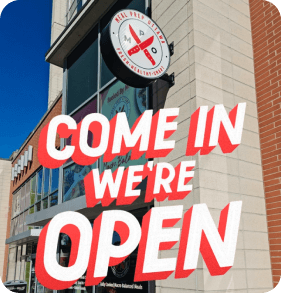

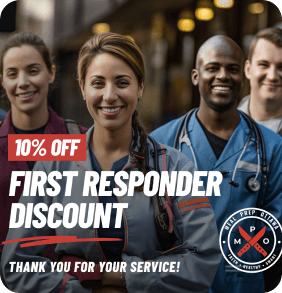





 Get Directions
Get Directions Store Hours
Store Hours